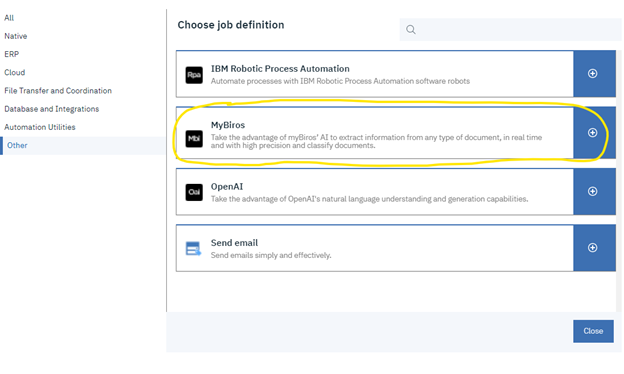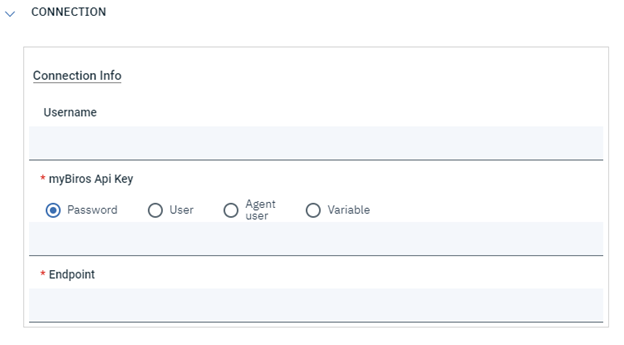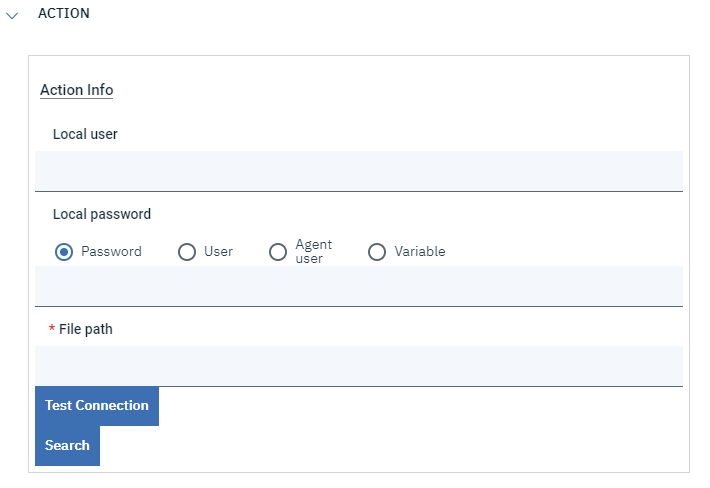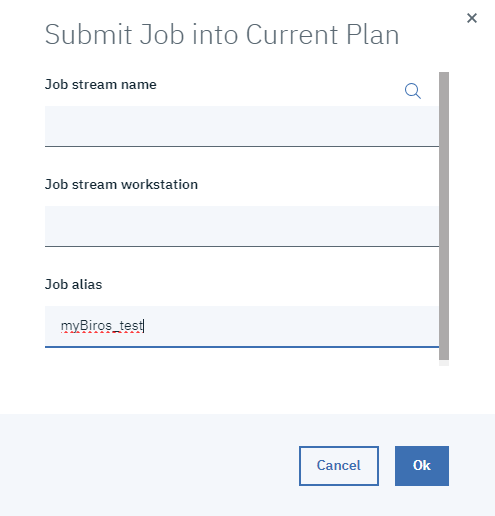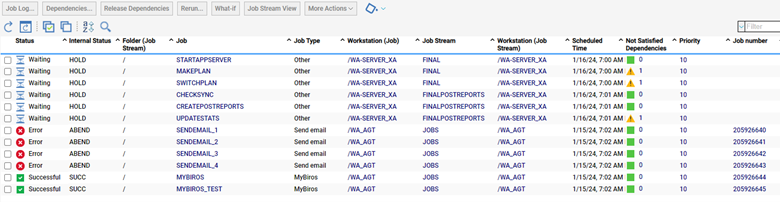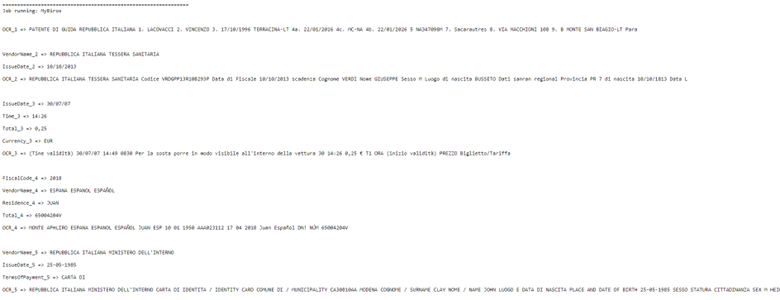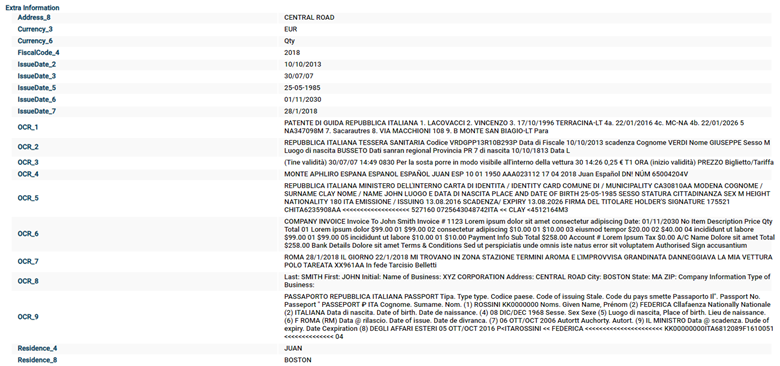myBiros is a startup that offers many functionalities related to automated document processing, like Information Extraction, Document Classification and Optimal Character Recognition (OCR).
Input documents can be structured, semi-structured or unstructured, and can be of different types:
There are many supported types of files:
In this context, the myBiros plug-in allows to process one of previous document’s types (in one of the previous formats), and it will provide relevant information retrieved from the myBiros evaluation as output.
Thus, to improve your Workload Automation environment, download the myBiros plug-in available on Automation Hub.
After downloading it, log in to the Dynamic Workload Console and go to Workload Designer. Create a new job and select “MyBiros” in the Other section.
- Identity Card
- Driving License
- Health Insurance Card
- Passport
- Receipt
- Bill
- Paycheck
- Vehicle Registration Document
- Expense
There are many supported types of files:
- image/png
- image/jpg
- image/jpeg
- image/tiff
- image/tif
- application/pdf
In this context, the myBiros plug-in allows to process one of previous document’s types (in one of the previous formats), and it will provide relevant information retrieved from the myBiros evaluation as output.
Thus, to improve your Workload Automation environment, download the myBiros plug-in available on Automation Hub.
After downloading it, log in to the Dynamic Workload Console and go to Workload Designer. Create a new job and select “MyBiros” in the Other section.
Connection
In the Connection tab you must enter all information required for carrying out a test connection, which is usually advised to be done:
There is also one non-required field:
In the Connection tab you must enter all information required for carrying out a test connection, which is usually advised to be done:
- myBiros Api Key: the API key that you can retrieve from your profile on myBiros.
- Endpoint: the myBiros endpoint towards which the plug-in will perform the request, and that will return evaluation’s results.
There is also one non-required field:
- Username: it is linked to the myBiros API Key field so that, if necessary, you can create a User object inside your environment, choosing as password the myBiros API Key, and then you can insert the name of the just created User in the username field, and finally choose the User option for the myBiros Api Key field.
Action
In the Action tab you must enter all information required to submit the job:
There are also two non-required fields, Local user and Local password, which can be used to specify another user with its related password, which is a different user with respect to the one of the agent, who has access to the file and that can be manipulated by the plug-in with also with that user specified.
In the Action tab you must enter all information required to submit the job:
- File path: the path of the file to be processed.
There are also two non-required fields, Local user and Local password, which can be used to specify another user with its related password, which is a different user with respect to the one of the agent, who has access to the file and that can be manipulated by the plug-in with also with that user specified.
Submitting your job
You can submit the job according to the current plan. After selecting the Submit icon, click Ok. You can move to the Monitoring and Reporting tab to check what’s happening when a confirmation message appears.
You can submit the job according to the current plan. After selecting the Submit icon, click Ok. You can move to the Monitoring and Reporting tab to check what’s happening when a confirmation message appears.
Monitor Page
JobLog
The plug-in will provide information gathered from the myBiros evaluation on the job log. To distinguish between pages of the input document, a progressive integer ID will be used as suffix for each property belonging to the same page of the document.
The plug-in will provide information gathered from the myBiros evaluation on the job log. To distinguish between pages of the input document, a progressive integer ID will be used as suffix for each property belonging to the same page of the document.
Output properties
The same logic applied on the job log is also applied for output properties of the job.
The same logic applied on the job log is also applied for output properties of the job.
You can download the myBiros plug-in from here.
| Authors | |
| Ernesto Carrabba, Product Manager, HCL Clara, HCL HERO and HCL Workload Automation Ernesto Carrabba is the Product Manager for HCL Clara, HCL HERO and HCL Workload Automation. Ernesto is a very dynamic product manager with experience in building and launching IoT products, combined with a master's degree in mechanical engineering and study researches on Augmented and Virtual Reality. |